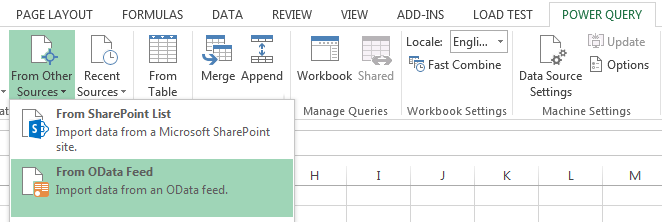Toggling Between Content Types in SharePoint 2010

Introduction In this post we are going to go through how to toggle between different content types in a list, after firing the Add and/or Edit form. Now, we all know that we can do that from the ribbon on the top of the page (before firing the add form) like so: However, I came across a customer requirement, which requested to be able to toggle between content types after firing the add form, which we'll address in this post. Scenario Company ABC , requests to have a list called Employees , which contains two content types: Employee Manager Now, for the sake of simplicity,the Manager content type differs by one extra site column from the Employee content type. I have assumed that a manager gets a parking space in the company's building (Perfect!) Content types looks as follows: Employee Manager First Name ...